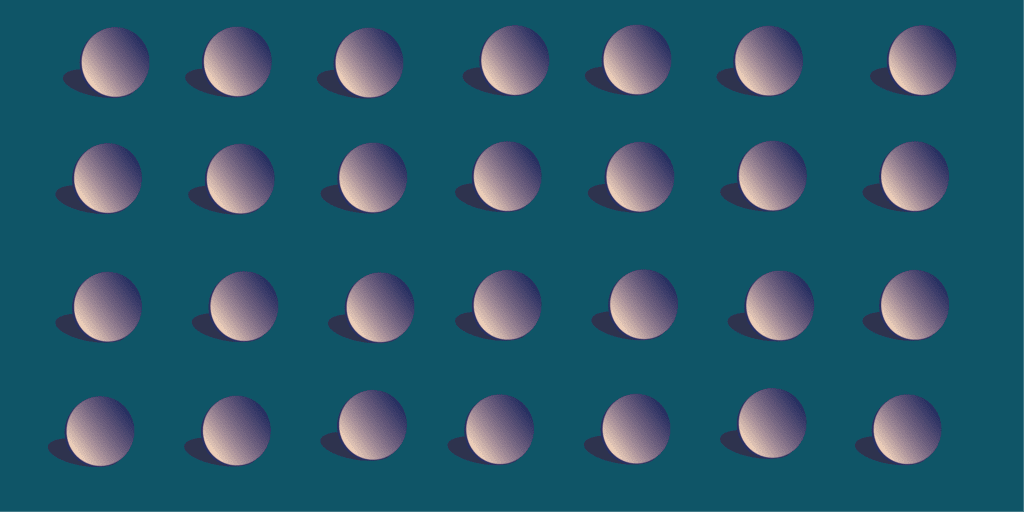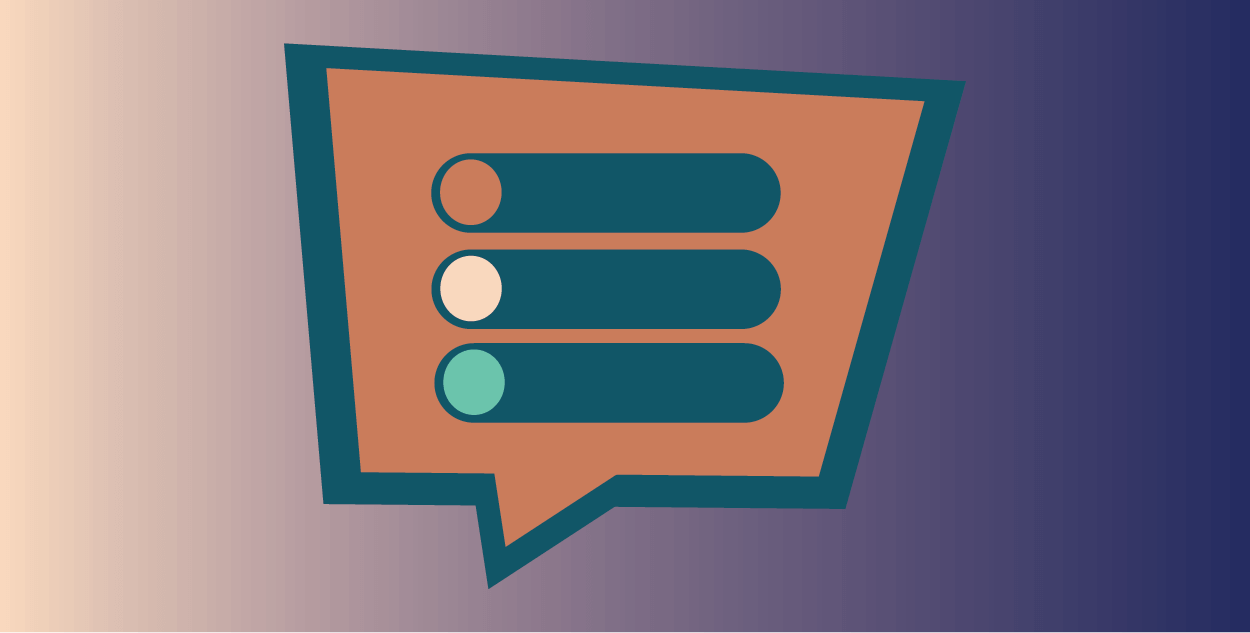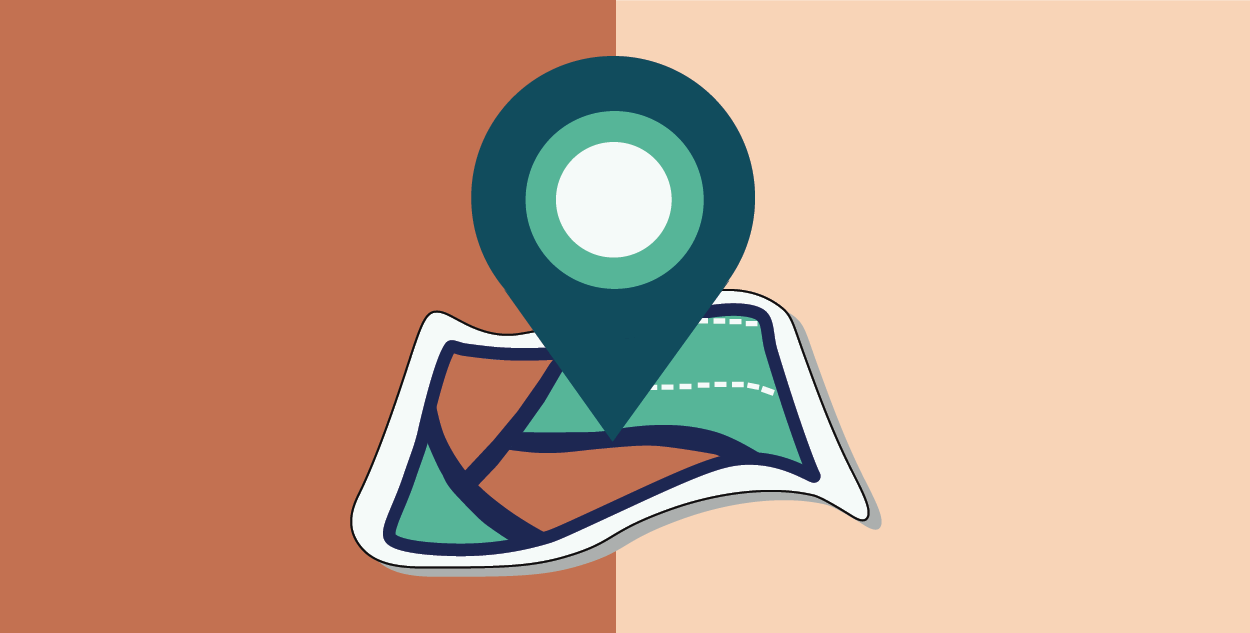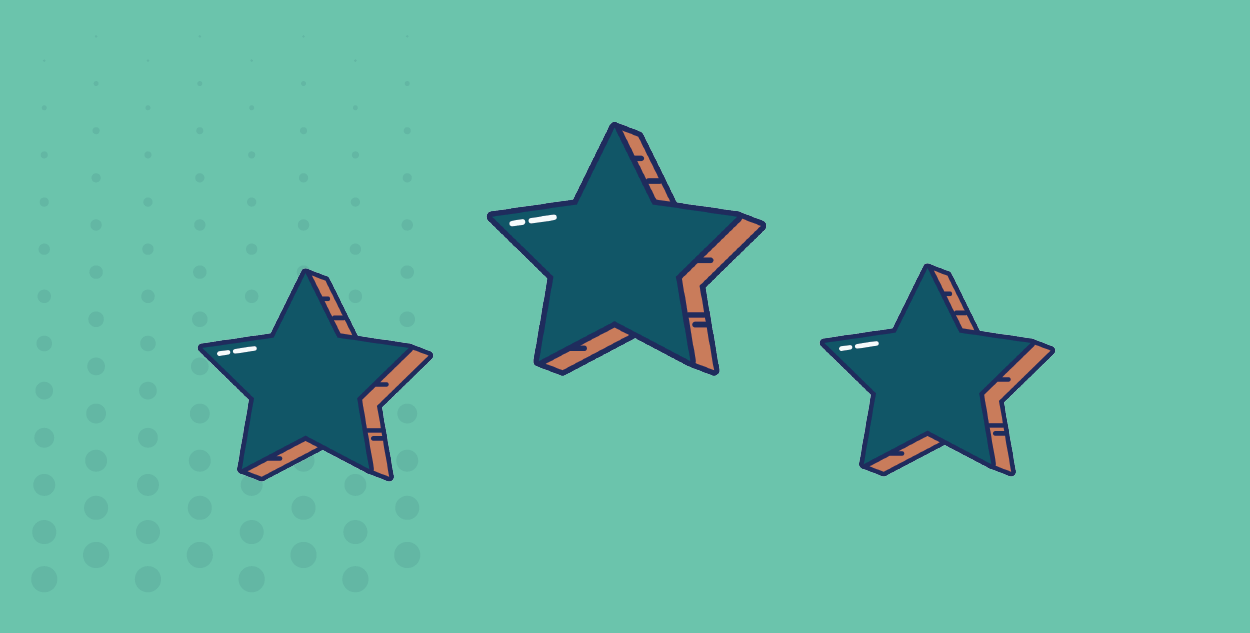Setting up programs in Jira Advanced Roadmaps (Datacenter)
Following on from our previous article, Getting started with JIRA Advanced Roadmaps, we are going to talk about creating and setting up programs in JIRA Advanced Roadmaps.
JIRA Advanced Roadmaps enables you to build Project Plans, and group project plans into Programs. This needs to be considered up front during configuration, e.g.:
Simple
- Project within a team
- Cross-functional project
Complex
- Programs for product(s) that have multiple projects and initiatives within them
- Portfolio of projects
- Departmental strategic roadmap
- Organizational view of Department roadmaps
Note: Depending on how you have configured your JIRA Software structure and usage, this will affect how you build programs and plans.

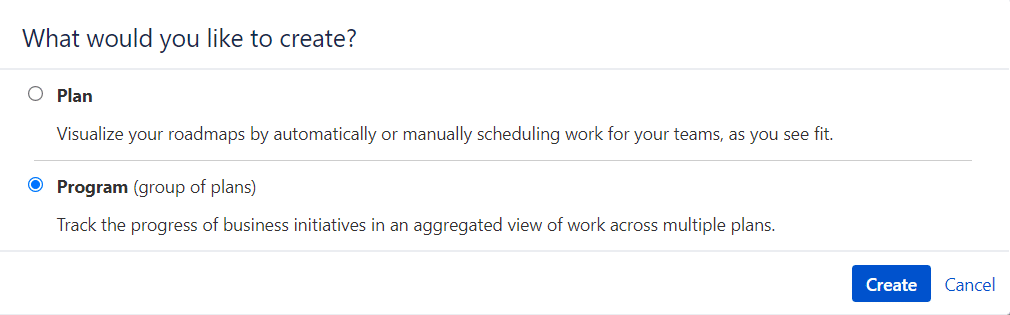
Note: Have your plans already created before you create a program.
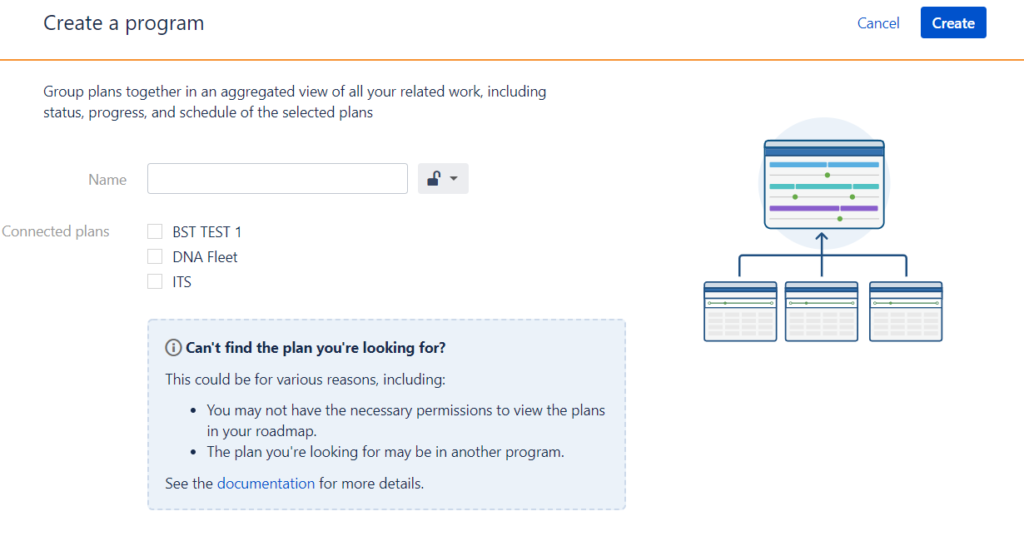
Note: Both plans and permissions can be adjusted after creating a Program.
If you don’t see any of your issue types in the ‘schedule’ view, adjust the issue type filter that you’re using. If your plans only have Epics, you’ll want to adjust the issue type to show Epics. See below image.

Note: If you need to adjust the plans and permissions, you can click the three dots beside your program name, and go to ‘Configure’.
Build confidence by working with an Atlassian Solution Partner
With your program set up, you can now visualize your work and share your roadmap with stakeholders and leadership to gather feedback and engagement. Remember, managing a plan is all about having constructive discussions and looking forward.
At Run by Ideas, we’re here to help you get the most out of JIRA Advanced Roadmaps. If you need guidance or support, don’t hesitate to reach out to us.